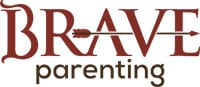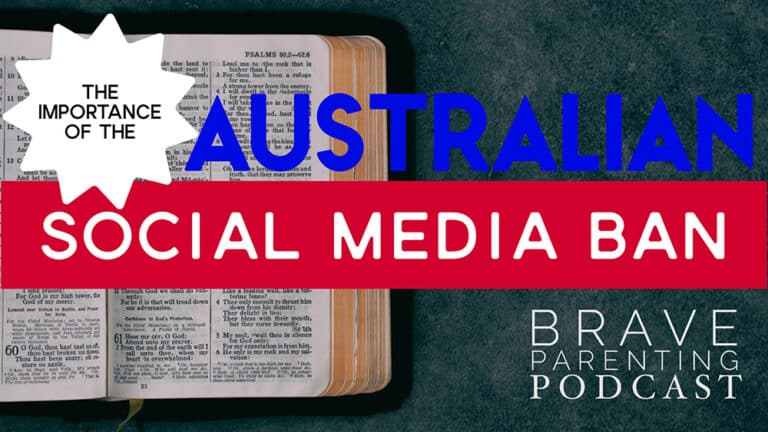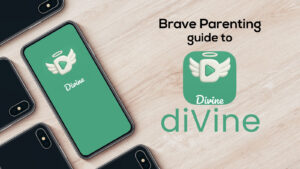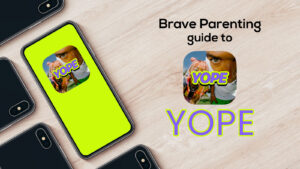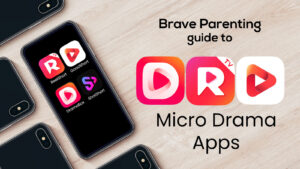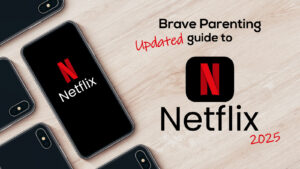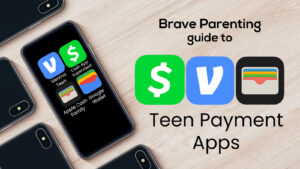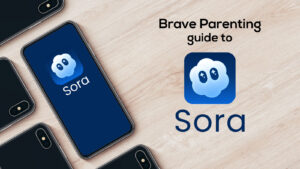Apple products have fantastic parental restrictions built into the operating system. These restrictions are the same across all generations and regardless of which iOS version is running.
Content Filter Parental Controls is Part II of setting up your password-protected parental Restrictions on an iPhone. You should have already completed Part I: Basic Restrictions and then, once these are set you can move on to Part III: Privacy Restrictions and Part IV: Allow Changes.
Step 1: Go to Parental Controls
Settings>General>Restrictions>4-Digit PIN
Step 2: Turn ON Filters
Allowed Content filters are found just below the Basic Restrictions.
Each Filter under the ALLOWED CONTENT section has specific filters for age and rating.
Remember, the more features allowed (especially Movies, TV, and websites), the more time a child will be on the device. These features should be earned gradually over time with proven maturity.
Music:
Movies:
TV Shows:
Apps:
Siri:
Websites:
We highly recommend either disabling SAFARI entirely or limiting to Specific Websites Only. At a bare minimum, all devices in the home should have the Limit Adult Content filter activated. Also, Never Allow known pornography websites such as pornhub.
Step 8: Password Settings
Is it your credit card attached to the iTunes account? (Most likely, yes.)
Always require a password to purchase – even if it is free.