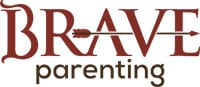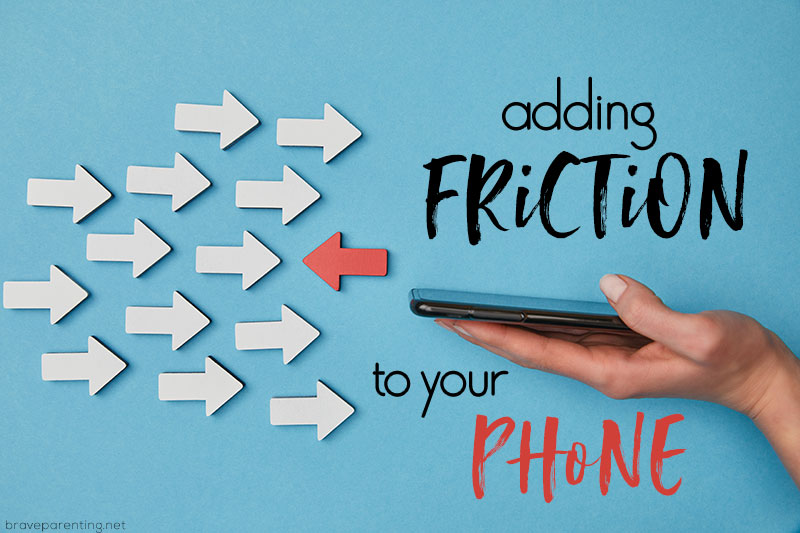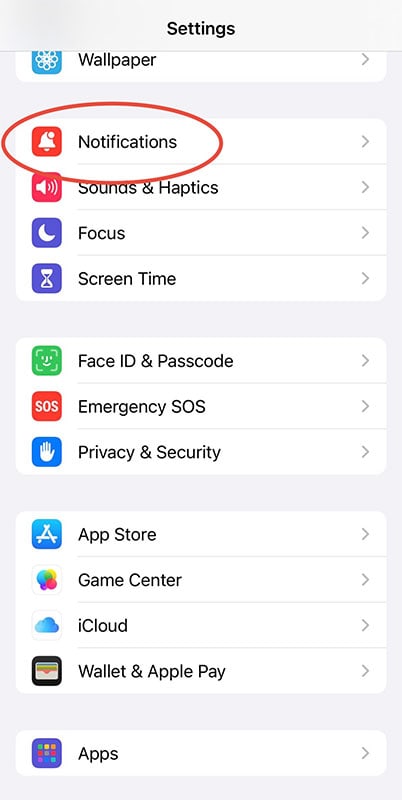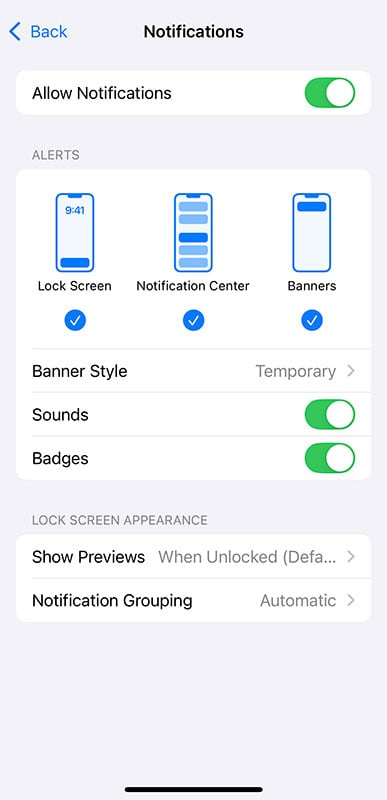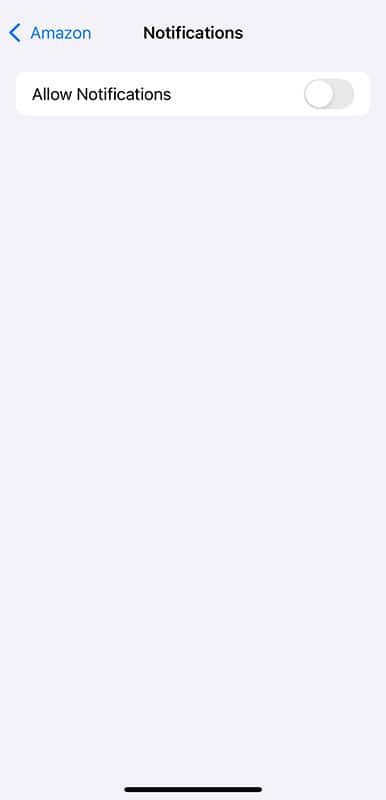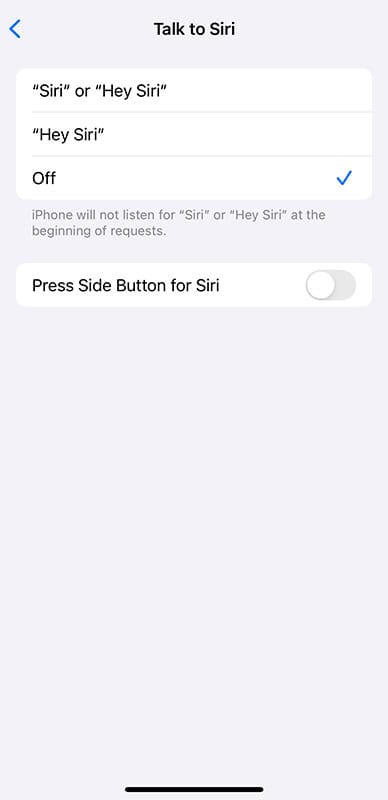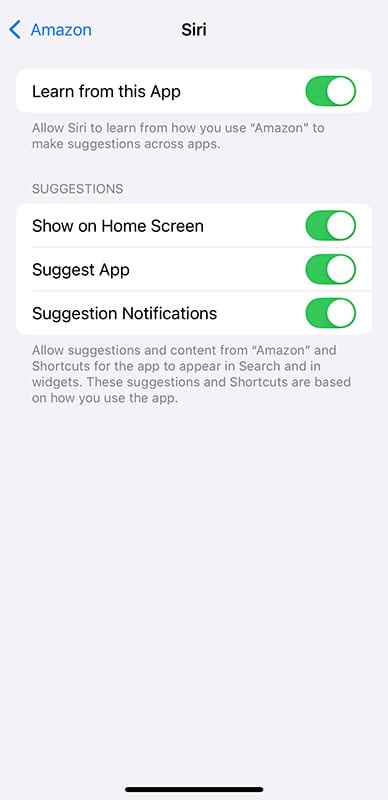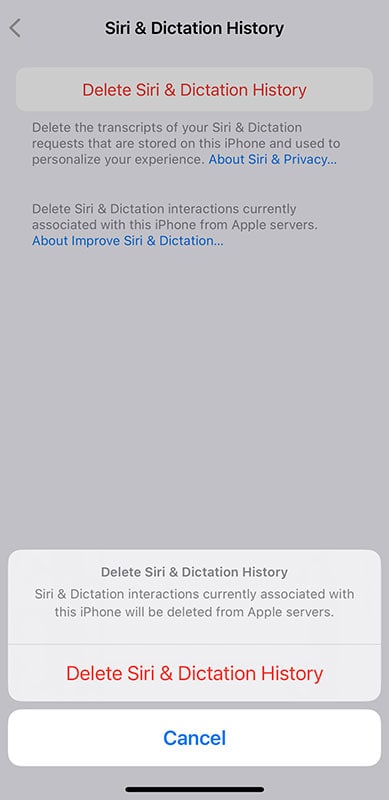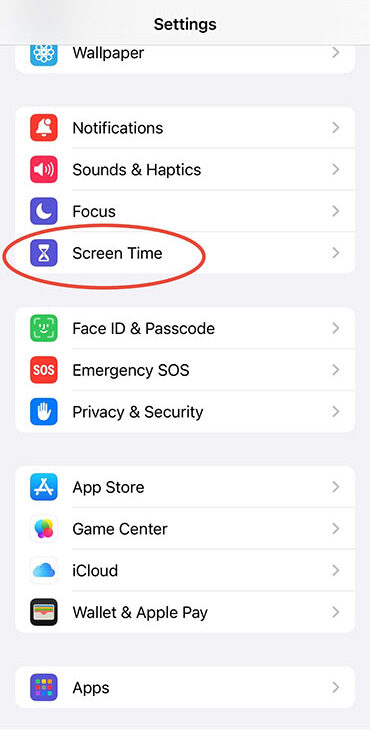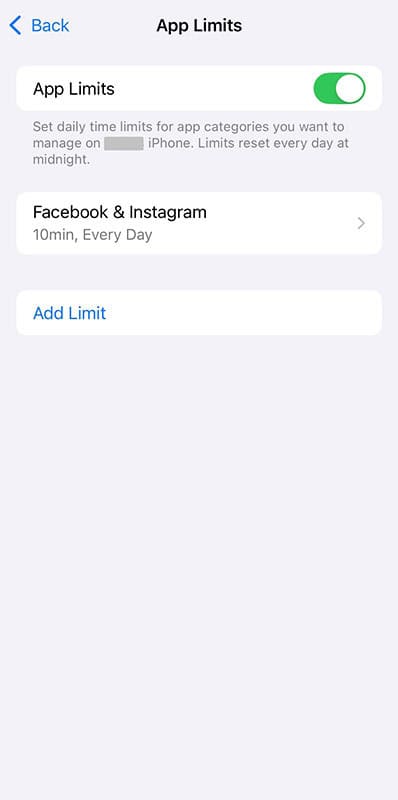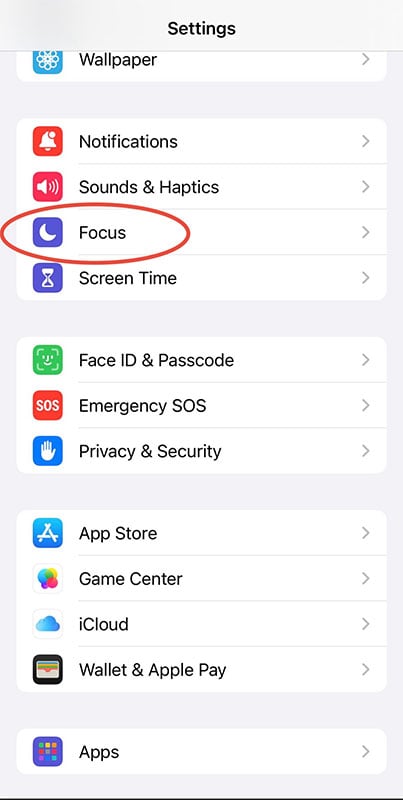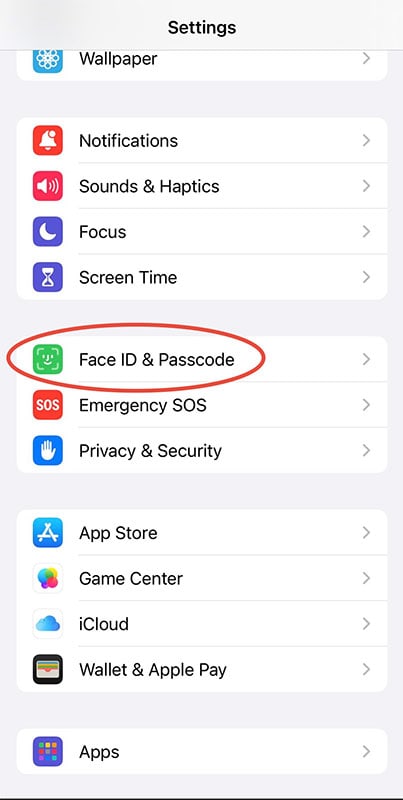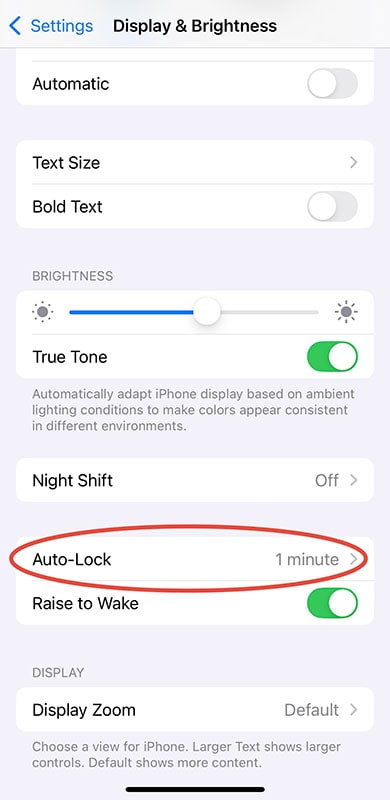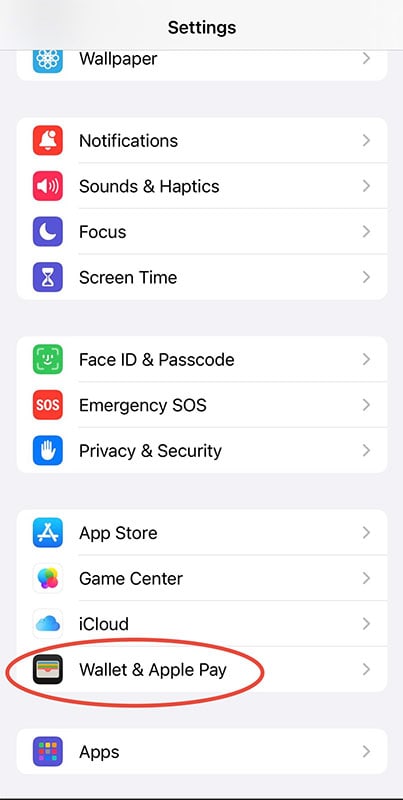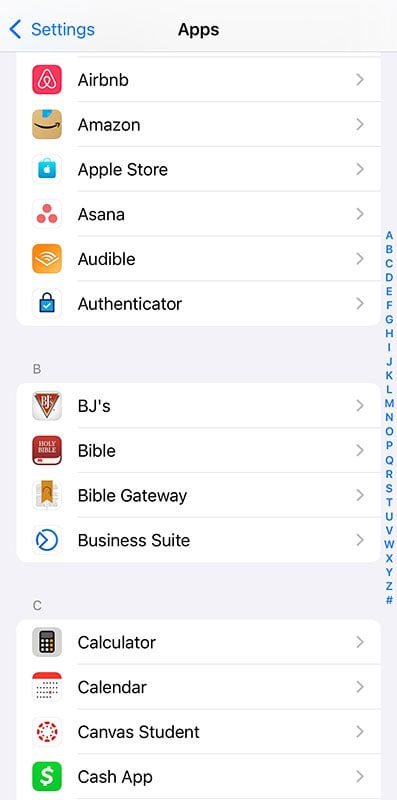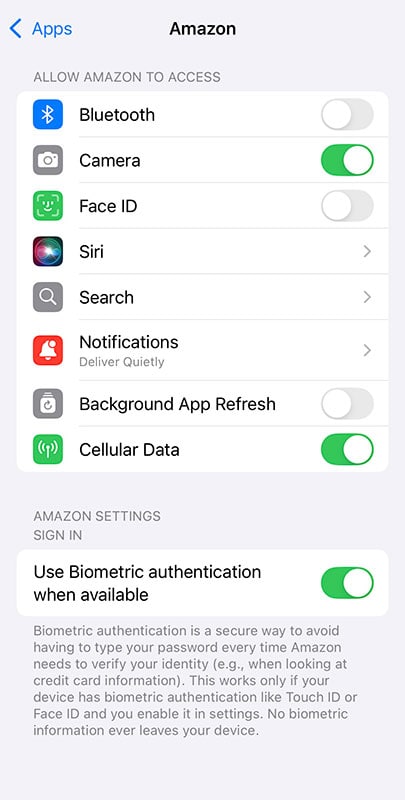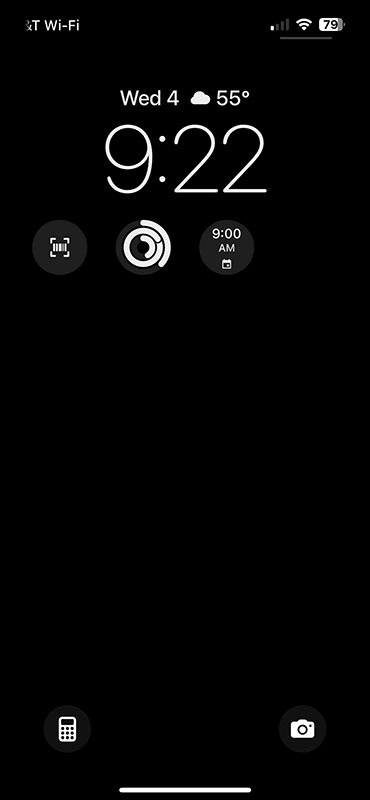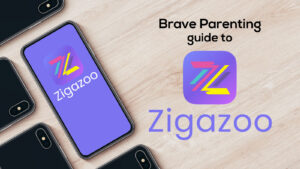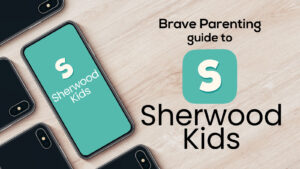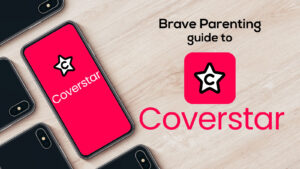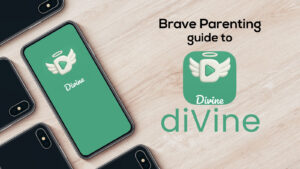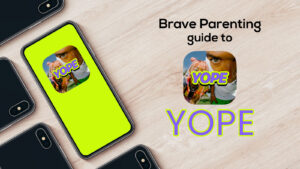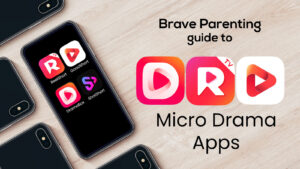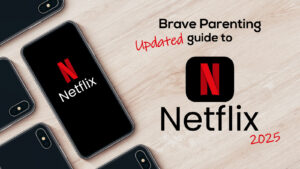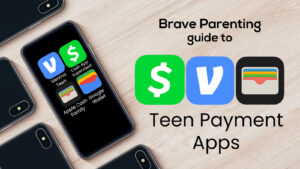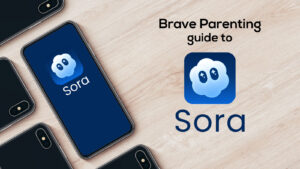7 hours and 3 minutes
This is an adult’s daily average screen time. And this does not include work. Research doesn’t make a distinction of time between types of devices, but there is a breakdown in content consumed:
- SOCIAL MEDIA: 2 hours and 24 minutes
- TV STREAMING: 3 hours and 6 minutes
Let’s be honest: That is a lot in one day. When everything is available all the time and with little to no effort on our smartphones, it is easy to believe it is all beneficial and constructive.
The apostle Paul wrote to the Corinthian church, “I have the right to do anything,” you say—but not everything is beneficial. “I have the right to do anything”—but not everything is constructive. No one should seek their own good, but the good of others.” (1 Cor. 10:23-24)
In context, Paul is writing about having a clear conscience regarding meat that may have been previously sacrificed to idols. What matters most is what Paul reiterates in v.24 – it’s not about you! Redeemed believers are to seek the good of others instead of their own good.
But when it comes to how we use (abuse) our smartphones, it is all about us—our desires, conveniences, and “needs.” As parents, we should be seeking the good of our children, and our smartphone habits have an immediate and consequential impact on them! Every habit silently models and trains children in the way they will go.
Knowing so many aspects of the smartphone are not neutral, we must reckon with the apostle Paul’s words. Not everything is beneficial, and not everything is constructive. We know this! And because we know this, we are wise to add friction to our phones so that we can seek the good of others rather than our own.
Ways to Add Friction
1. Remove Non-Essential Apps
Delete the apps installed on your phone that encourage impulsive use.
This includes social media apps like TikTok and Instagram, news sites like X and Reddit, shopping apps like Amazon Prime and Temu, and streaming entertainment like Netflix.
You can delete them from your home screen or keep them out of sight by burying them in a folder. When necessary, access these through your home computer.
2. Disable Notifications
Turn off all non-essential notifications.
On an iPhone, go to SETTINGS, then at the bottom, find APPS.
Take the time to go through each app on your phone and tweak its notification settings. Don’t think about that “one potentially great deal” this app may notify you about—get to the root of the distraction! Is it essential to receive notifications from this app?
3. Disable Siri, Gemini, and any AI Assistant Features
Only God, in His divine omnipotence, deserves the ability to speak things into motion and existence.
If we can speak to an AI assistant and it is done, there is ZERO friction. Even if it adds convenience to your life, remember: Friction is not about you but the good of others.
Apple iOS 18 introduced enhanced AI features through Siri. The default setting of these features is “ON.” iPhone users will want to modify this through SETTINGS, then SIRI. Turn off Siri requests and suggestions. Also, turn off Siri’s access to all of your apps—this may be tedious, but if you do it alongside your disabling of notifications, it will take less time.
Some Android phones also come loaded with Gemini as the primary assistant, while others still default to Google Assistant. Disable both for more friction.
4. Set Screen Time Limits
Utilize built-in screen time features (Apple Screen Time, Android Digital Wellbeing). Set daily time limits for apps you’ve deemed essential but still need time accountability on.
Review your weekly usage reports to identify problematic apps and tighten limits.
Have your spouse (or, better yet, your child) set up the password for your limits. Nothing will make you think twice about your habits than having to explain to someone why you want more time to scroll Instagram.
5. Use a Time-locking App
If you prefer to create more granular controls for certain blocks of time and websites, you can pay for this service through Freedom or AppBlock. The blocks work across devices, so it can be beneficial if you work from home on your own devices.
6. Use Do Not Disturb Mode
This feature is a hidden gem – if you’re not using it, you should start immediately!
Enable Do Not Disturb or Focus (Personal or Work) for certain hours of the day or during key activities. Notifications will be filtered, and friends will be signaled that you are not available. Don’t fret, you can still allow your most important contacts through.
7. Disable Fingerprint or Face Unlock; Create Longer Password or Lock Screen Time
Switching to a manual unlock with a passcode adds friction when accessing the phone, and a longer passcode adds even more.
Another helpful way to add friction is to adjust the lock screen time so that it activates (locks) quickly after inactivity and thus forces you to manually enter your long passcode.
8. Do Not Use ApplePay or Google Pay
This feature is immensely convenient but also builds a dependency on the phone. If you don’t carry a wallet with money or a debit/credit card, then you will always need your phone. Always needing your phone will ensure it is always in your hand or on your body.
That’s not even to mention the frictionless tap-to-pay features can also be detrimental to your budget and finances.
9. Use Grayscale Mode
iPhone and Android both allow for the use of grayscale mode to make your screen less visually stimulating and break the dopamine-driven cycle that is tied to the colorful app icons. With the phone aesthetically dull, the temptation to scroll and browse is reduced.
10. Keep the phone out of reach
Basic knowledge, but nonetheless necessary to provide this reminder. When the phone is not in reach during important activities such as meals, sleep, family time, or work, you are forced into undistracted presence. (If you become anxious and unable to cope without it physically on your person – there is a much bigger problem that must be dealt with.)
With kids, it can be wise to lock devices away in your bedroom at night, but that doesn’t mean your phone needs to be on your nightstand. Resist the late-night and first-thing scrolling by keeping your phone out of reach.
11. Set App-Specific Restrictions
Under your phone settings, you can specify app-specific limitations. For example, you can disable the app from appearing in the phone’s “Search” feature. Say you’ve buried Instagram deep in a folder for friction. The app’s “Search” feature would enable you to find it instantly. Disabling Instagram from appearing in the “Search” adds significant friction to opening the app mindlessly when bored. You could also just disable “Search” from your home page.
Other helpful app-specific restrictions are disabling location services, background refresh, microphone, and camera access.
Within certain apps additional settings can be utilized for friction: disabling autoplay on YouTube or disabling in-app browsing on social media platforms.
12. Use Widgets for Essential Apps
You can do a lot to your phone’s appearance. We mentioned turning it to grayscale; you can also employ widgets for essential apps that are available without unlocking the phone. Deeply consider what is essential; the list should be short.
My lock screen above lacks aesthetics. It shows the day, time, weather, and five tools I use daily and can access directly without Face ID or password. Those include a barcode for work, fitness, calendar, calculator, and camera.
13. Limit Data Usage or Turn Off Cellular Data
By limiting your data usage or turning off cellular data for certain apps, you can force yourself to use them only when connected to home Wi-Fi.
This allows for better focus and intentional presence with others (especially children) when out together.
14. Consider a Smartwatch (With Cellular)
Having a smartwatch with cellular service allows you to leave your phone behind without losing communication with your most important people. Without a phone in your hand or pocket, you are not tempted to check, scroll, or play absent-mindedly.
While certain functions, such as texting and reading email, are still accessible from the watch, it is distinctly less convenient and enjoyable. Nonetheless, this option isn’t for everyone, as the smartwatch can be more distracting than the phone for some.
15. Downgrade to a Basic Phone
If none of these options add the necessary friction to enable you to be present and undistracted in your relationships, work, and parenting, consider a basic phone such as The Light Phone.
Every digital convenience comes at a cost. Sometimes, the cost is your data or privacy; other times, the cost is paid in your relationships with your family and your walk with the Lord. Friction is not self-inflicted suffering or legalism. Friction puts smart technology in its rightful place as a tool and not a means of rescue from the relationships and tasks of everyday life.
If FRICTION keeps you from creating an idol out of your phone, it is beneficial.
If FRICTION keeps you from sinning and helps you pursue holiness, it is constructive.
If FRICTION helps you to set a positive example for your kids to emulate, it is essential.