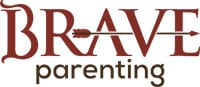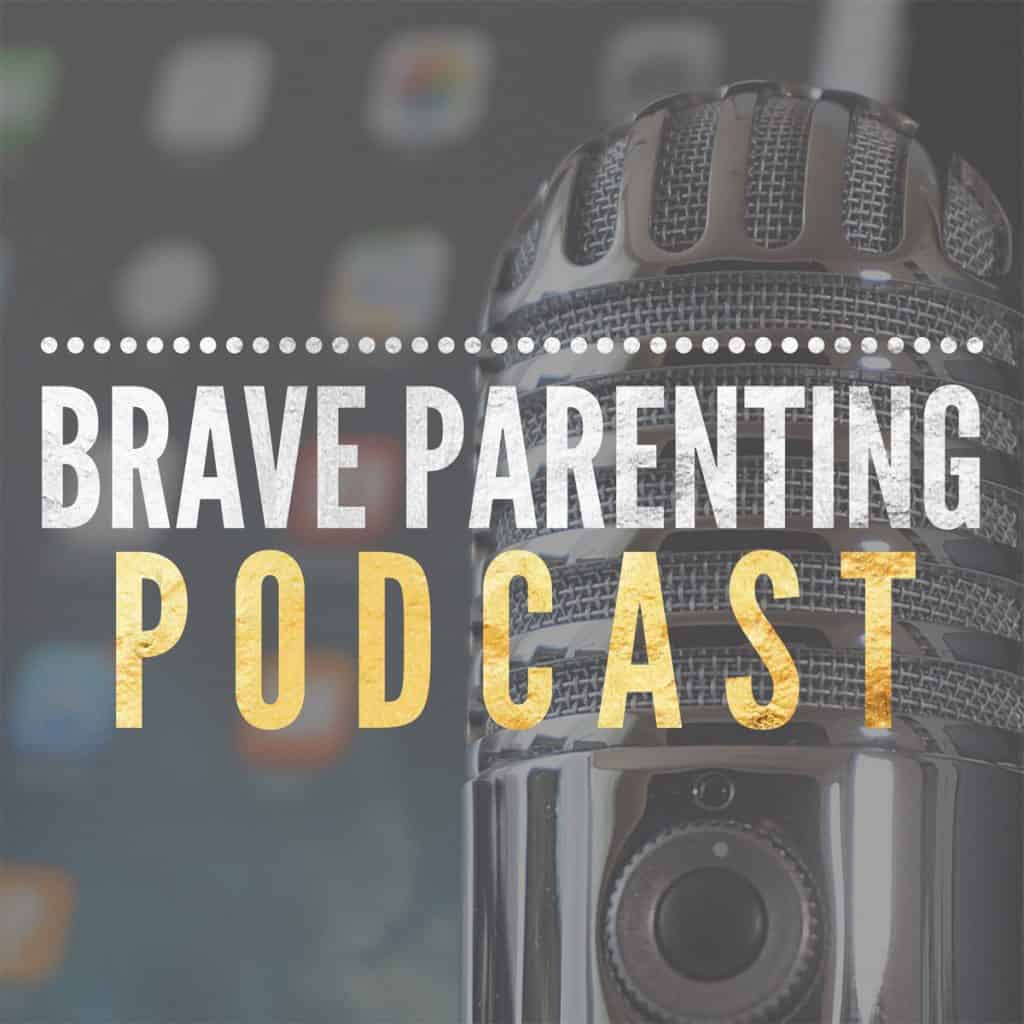Android devices pose a unique challenge to parents who want to protect their children from inappropriate content and apps. There are very limited restrictions built into the device. Their open app environment, variations in each version, and ease of customization make it very difficult to effectively protect children.
There are third party monitoring apps which can be activated on the phone or tablet, however.
After researching and testing numerous, there is only ONE we recommend: Norton App Lock.
Step 1:
Open the Google Play store and search for Norton App Lock.
Step 2:
Install Norton App Lock.
Norton App Lock will then request permission to various aspects of the device.
Unlike many other Android parental apps, this one doesn’t require a use account or subscription.
When installing the app, UNCHECK the “I want to join Norton Community Watch….” This is not a required step, however, we recommend limiting information sent to app creators when possible.
The box is checked by default.
Then tap Agree & Launch.
Step 3:
Enable Accessibility. Norton App Lock utilizes Accessibility Settings on the Android device to work properly.
Tap Setup.
You will go the Accessibility page where you will see “Norton App Lock Service” in the accessibility settings.
Top on this title.
Step 4:
Toggle button Norton App Lock Services to turn ON.
A pop up box will appear asking for permission to view actions and window content.
Tap OK to continue.
Step 5:
Set your passcode or draw your unlock pattern.
Be sure YOU alone know this password.
Make sure your recovery email is correct. This will allow you to recover your password pattern or PIN in case you forget it.
Step 7:
Within Norton App Lock, tap on the lock for each app you want to restrict.
Key apps to restrict include Google Play store to limit the installation of new apps, and Settings to limit the ability to create new user accounts to bypass the app locker.
Step 8:
Test it out. Apps locked within Norton App Lock will now require a PIN, passcode pattern, or fingerprint to access.
IMPORTANT: Norton App Lock is not foolproof. Like all apps, changes in Android OS or the app may introduce vulnerabilities in the app.
We highly encourage you to review your child’s phone activity regularly, confirming that Norton App Lock has not been disabled.