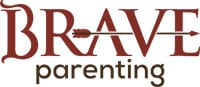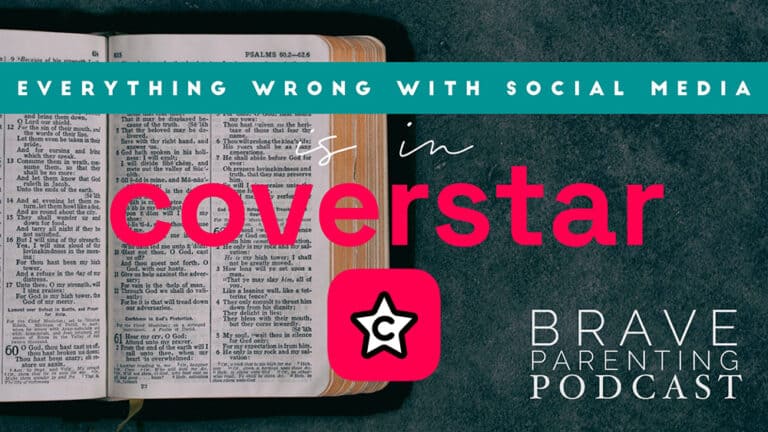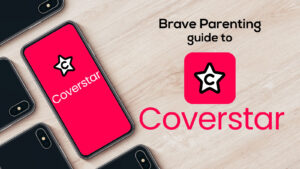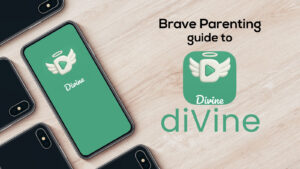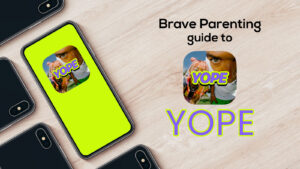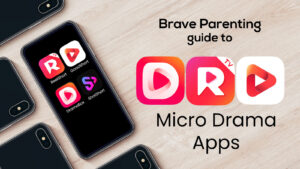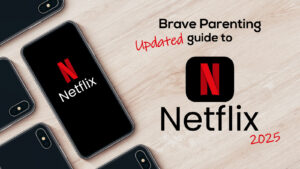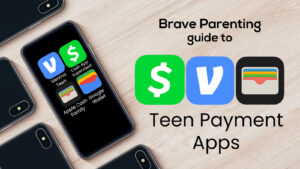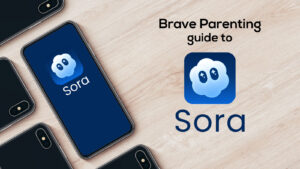Apple products have fantastic parental restrictions built into the operating system. These restrictions are the same across all generations and regardless of which iOS version is running.
Basic Parental Controls is Part I and where to begin activating the password-protected Restrictions on an iPhone. Once these are set you can move on to Part II: Content Filters, then Part III:Privacy Restrictions and Part IV: Allow Changes.
Step 1: Settings
Step 2: General
Step 3: Restrictions
(Off is the default)
Step 4: Enable Restrictions
Step 4: Enter a 4-digit PIN
Only YOU will know (your kids shouldn’t be able to guess this).
Step 5: Turn ON/OFF what you choose
These are a lot of the “smart” features of the device. These should be extremely limited on devices used by young children. For older children, access to Safari (internet browser), the camera, FaceTime, etc. should come with proven maturity. Remember, the more “smart” features allowed, the more a child will find to do on the device.
More features = More screentime
[GREEN = GO, meaning the feature is active if green]
Below is everything disabled [not green]:
AirDrop is a feature where files can be shared from Apple device to Apple device. This has been known to be a way to share explicit pictures with others. Turn this feature off to avoid someone else sending files to your child or vice versa.
Step 6: Turn OFF Installing Apps and Deleting Apps *Most Important Restriction*
This is the #1 way children will try and get away with inappropriate content/apps. With the Installing Apps features disabled, a child cannot download any apps from the cloud without a parent’s iTunes password. With the Deleting Apps feature disabled, a child cannot try and hide inappropriate behavior or content by deleting an app. With these features disabled, the apps permitted on the phone does not change – a child can not install or delete anything. This makes routine phone checks much easier.