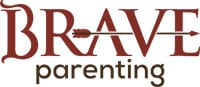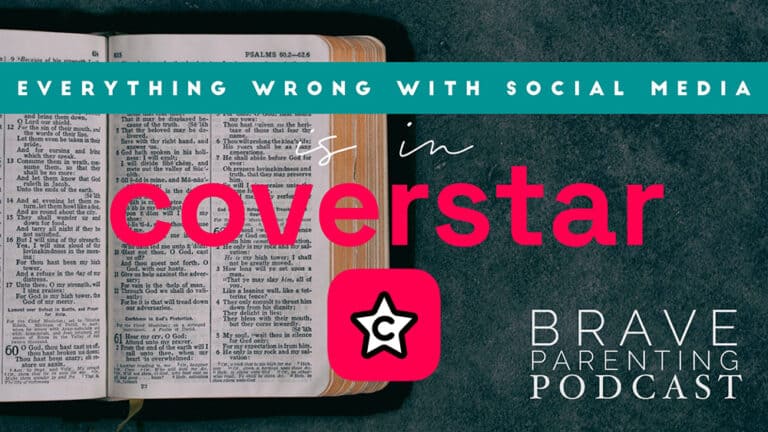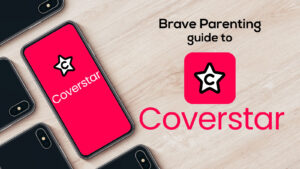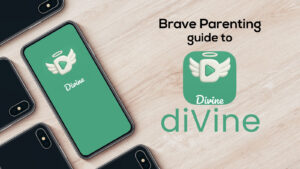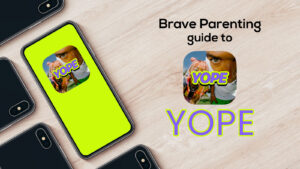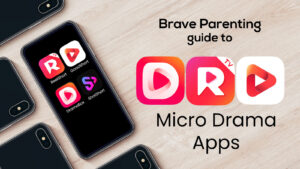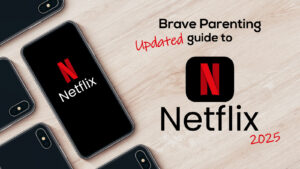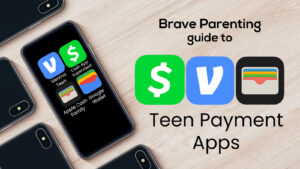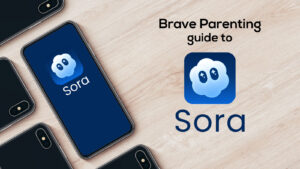[vc_row][vc_column][vc_column_text]It is hard to enforce healthy boundaries for our kids when it comes to their smartphones and devices, even harder is trying to enforce a strong “NO” to inappropriate apps.
Kids are savvy and with the internet readily available they can Google or YouTube their way around your “healthy boundaries.” For a lot of parents, this fact alone has led them to give up even attempting to impose boundaries.
Giving up or not trying isn’t an option anymore. Smartphones and social media are simply too addictive for parents not to care what apps their kids are using. And Parents: it’s really not as hard as you think.
Apple devices are your best friend. They allow for comprehensive restrictions on every device. For this reason, we firmly recommend only Apple devices for children including teens. Unfortunately, however, parents are not utilizing the restrictions.
To be clear, restricting their smartphone/device access is not “over-parenting” or being “over-protective” – it’s smart and intentional parenting.
While many of these features listed can and often should be restricted through parental controls, the most important one is INSTALLING APPS & DELETING APPS.
You can tell your child all day long they aren’t allowed to have Snapchat, Live.ly or Yellow but without the restrictions settings your words are just words. You must disable their ability to install and delete otherwise that is exactly what they will do when you aren’t looking.
But, lucky for us parents, Apple makes it easy.
Here is how:
[/vc_column_text][vc_row_inner][vc_column_inner width=”1/2″][vc_single_image image=”1293″ img_size=”full” alignment=”center”][/vc_column_inner][vc_column_inner width=”1/2″][vc_column_text]1. Go to Settings 
2. Tap General
3. Tap Restrictions
4. Tap the blue “Enable Restrictions”
5. Set a 4-digit passcode your children will not know and you will not forget.
6. Type it again to make sure you got it right.
7. Scroll down to Installing Apps and Deleting Apps.
8. Tap the toggles from green to grey.
Welcome to your peace of mind paradise.[/vc_column_text][/vc_column_inner][/vc_row_inner][vc_column_text]Restricting “Installing Apps” will prohibit the user from downloading any new apps (even if they know the iTunes password) because it removes the app store icon completely.
Restricting “Deleting Apps” completely prevents the user from deleting any apps once they are installed. When your child taps and holds down an app icon, the icons will start to jiggle but no “X” will appear on the upper left side.
You can choose to to enable both restrictions or just one. Here are some advantages/disadvantages enabling one over the other:
[/vc_column_text][vc_row_inner][vc_column_inner offset=”vc_hidden-sm vc_hidden-xs”][vc_column_text]
| RESTRICTION | ADVANTAGE | DISADVANTAGE |
|---|---|---|
| Installing Apps | By disabling Installing Apps you will always know what apps are on the device – nothing new and no surprises. | Every time your child needs/wants an app you must turn the restriction off, download the app then turn the restriction back on.
You cannot update apps when installing apps is disabled. |
| Deleting Apps | By disabling Deleting Apps children cannot hide their usage of inappropriate apps by deleting them. | You must check their phone regularly to see what apps your child is downloading. |
[/vc_column_text][/vc_column_inner][/vc_row_inner][vc_row_inner][vc_column_inner offset=”vc_hidden-lg vc_hidden-md”][vc_column_text]
Disabling Installing Apps
ADVANTAGES – By disabling Installing Apps you will always know what apps are on the device – nothing new and no surprises.
DISADVANTAGES – Every time your child needs/wants an app you must turn the restriction off, download the app then turn the restriction back on. You cannot update apps when installing apps is disabled.
Disabling Deleting Apps
ADVANTAGES – By disabling Deleting Apps children cannot hide their usage of inappropriate apps by deleting them.
DISADVANTAGES – You must check their phone regularly to see what apps your child is downloading.[/vc_column_text][/vc_column_inner][/vc_row_inner][vc_column_text]For children ages 12 and under, we recommend you do both. It is a lot easier to manage screen time and appropriate use when they cannot download anything new without your permission. Similarly, they cannot delete their game apps because they don’t like them in an effort to coerce you into downloading new games.
Younger children who have teenage siblings (with more privileges) should absolutely have the restriction enabled for “Installing Apps.” Otherwise the apps you allow for the teenagers may be downloaded if they are “in the cloud”.
For teenage children we recommend enabling the restriction for “Deleting Apps.” This allows parents to give autonomy with accountability. If you tell them Tinder is not allowed yet they install it anyway, you will know.
Too many parents today are telling their kids “No Snapchat” or “No Kik” but never actually restricting their ability to get the apps! Meanwhile, kids recognize parent’s cluelessness and download these apps while at school or when with friends.
If you don’t think your child would do this, think again. Remember: it’s not that your children are bad, it’s that the apps themselves are so good at drawing them in. Apps are made to be addictive. They are designed to illicit competition among friends. They make lots of money capturing your attention and your data.
If you are brave enough verbally express a limit, be brave enough to back up your boundaries with actual restrictions. And remember, if you allow it, you are responsible for monitoring it. [/vc_column_text][/vc_column][/vc_row]